If you're anything like me, your Premiere timeline can often get pretty cluttered and overwhelming. It's easy to let things spiral out of control when you're in the middle of a project and everything seems important. But a cluttered timeline can slow you down and make editing much more difficult than it needs to be.
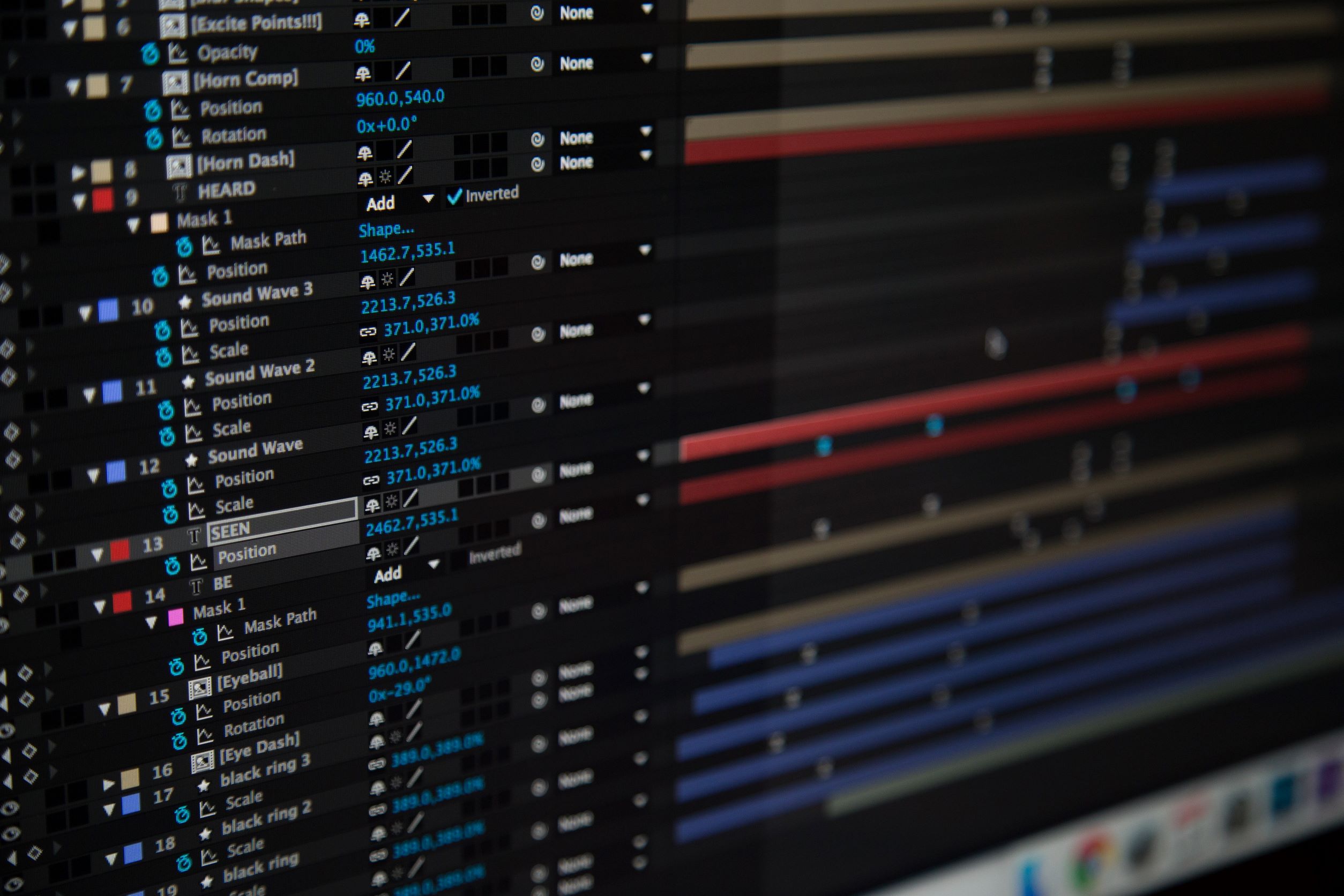
One way to clean up your timeline and make it more efficient is to use sequence nesting. Sequence nesting is a great way to organise your timeline and make it easier to find the footage you need. It's also a great way to speed up your workflow by making it easy to apply effects and transitions to multiple clips at once.
In this article, we'll take a look at what sequence nesting is and how you can use it to clean up and accelerate your timelines.
What is Sequence Nesting?
Nesting sequences are a great way to clean up your timeline while still retaining all of your original footage. By nesting a sequence, you essentially create a new sequence that contains all of the original footage from the nested sequence. This is great for organising your timeline and can help speed up your editing process.
When Should You Use Sequence Nesting?
There are a few different scenarios where sequence nesting can be helpful. If you have a lot of footage that you need to trim down, nesting can help you keep all of your original footage in one place while still being able to edit it quickly.
Nesting can also be helpful when you're working with multiple versions of a sequence. For example, if you have a main sequence and a few different versions of that sequence (with different shots or edits), you can nest the main sequence and then have all of the different versions nested inside of it. This way, you can quickly switch between the different versions without having to search through your timeline.
Other Benefits of Sequence Nesting
In addition to the benefits we've already discussed, sequence nesting can also be used to render only the portion of your timeline that you're working on. This can save a lot of time if you're working on a large project and only need to render a small portion of it.
Who Should Use Sequence Nesting?
Sequence nesting is a great tool for anyone working with a lot of video footage, especially if you're working with multiple video files simultaneously. If you're editing a documentary or a feature film, you can use sequence nesting to keep your timeline organised and ensure that all of your footage is in the right place.
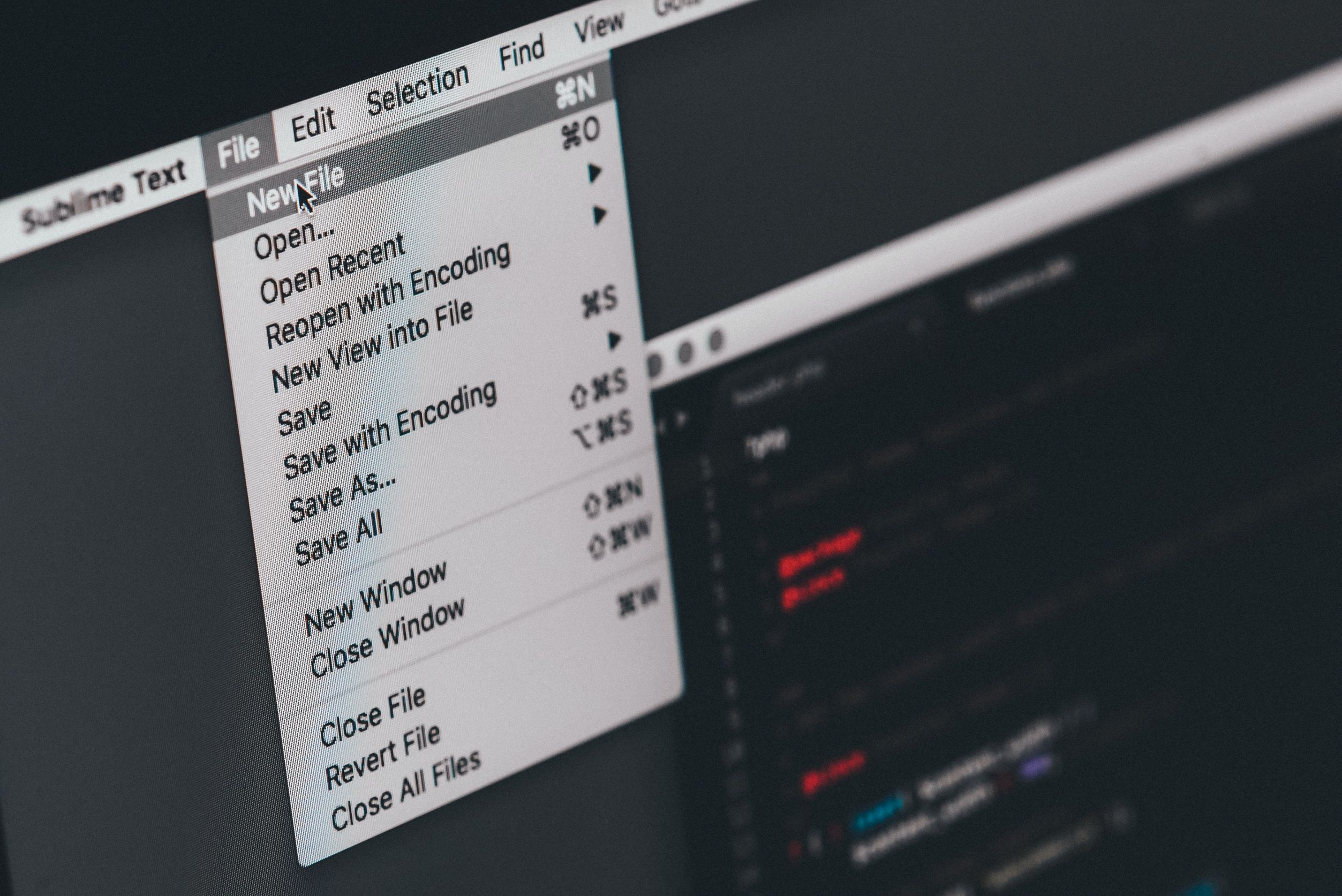
If you're working on a music video or a commercial, you can use sequence nesting to ensure that all of your project's different elements are in sync. You can also use it to create different versions of your project so you can easily switch between them.
It's also a great tool for anyone who wants to speed up their workflow. By nesting sequences, you can avoid having to render your timeline every time you make a change. This can save you a lot of time, especially if you're working on a project with a lot of video footage.
How to Use Sequence Nesting
There are a few different ways to use sequence nesting in Premiere. The most common way is to drag and drop a sequence into another sequence. To do this, simply open the sequence you want to nest and drag it into the other sequence. You can also use the "Nest” command to nest a sequence. To do this, select the sequence you want to nest and go to Sequence > Nest. Once you've nested a sequence, you can treat it like a single clip. This means you can add effects and transitions to the entire nest. To do this, simply select the nest and add the effect or transition you want.
Tips for Using Sequence Nesting
There are a few things to keep in mind when using sequence nesting.
- First, ensure you nest your sequences in the order you want them to appear. For example, if you nest a sequence of shots and then add an effect to the entire nest, the effect will be applied to the shots in the order they appear in the nest.
- Second, keep your nested sequences short and sweet. If you nest too many sequences, your timeline can become cluttered and difficult to navigate.
- Also, make sure that the sequences you want to nest are the same size and resolution. If they're not, you may experience some issues when you try to nest them.
- If you're going to be adding effects or transitions to the entire nest, make sure that you add them before you nest the sequences. Otherwise, you may have to re-render the entire nest to see the changes.
- Finally, make sure you name your nested sequences so you can easily find them later. This will save you a lot of time in the long run.
Sequence nesting is a great way to organise your timeline and speed up your workflow. By nesting sequences, you can apply effects and transitions to multiple clips at once, and you can also render only the portion of your timeline that you're working on. If you're working with a lot of video footage, sequence nesting is a tool you should definitely be using.





